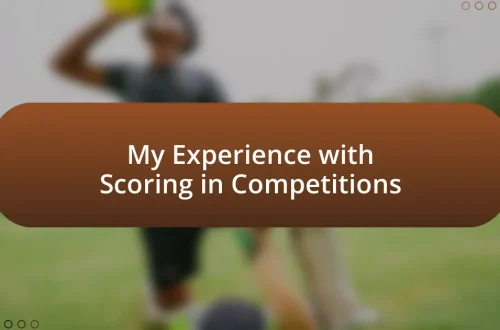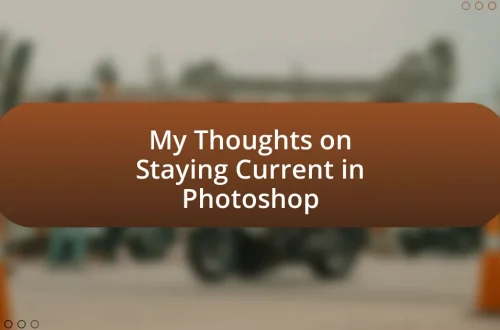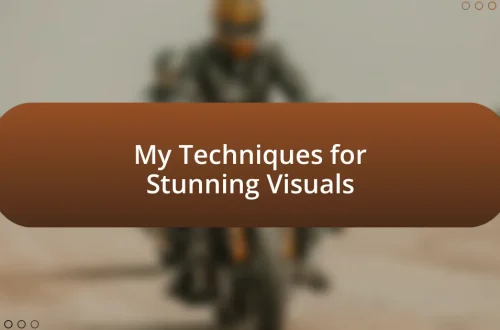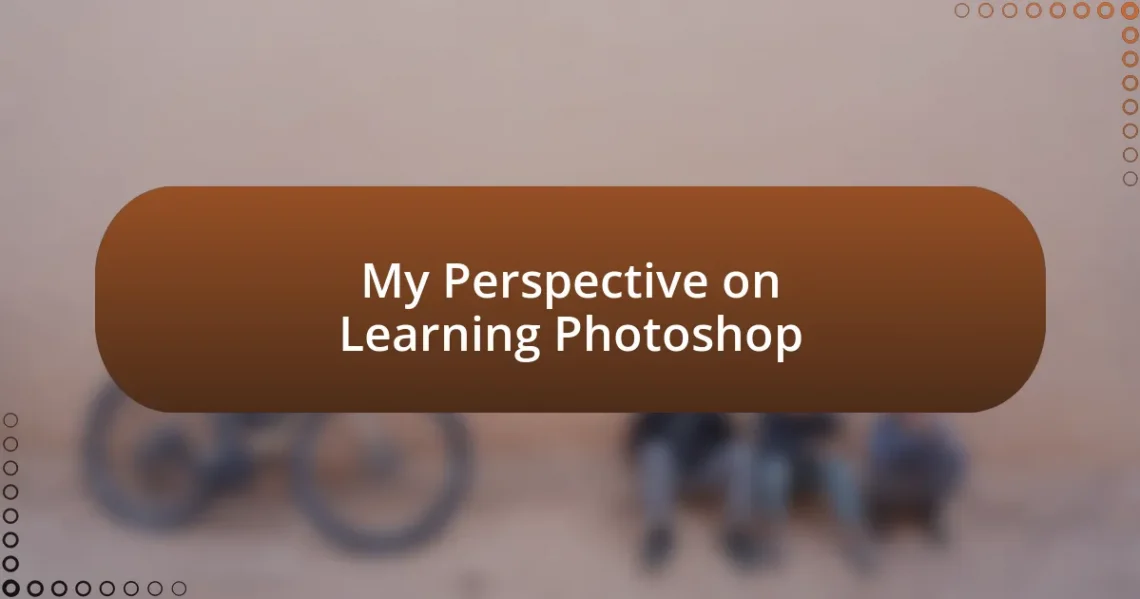
My Perspective on Learning Photoshop
Key takeaways:
- Understanding the Photoshop interface involves familiarizing yourself with key components like the Menu Bar, Toolbox, and Layers Panel, which enhances your creative process.
- Mastering essential tools such as the Brush Tool, Layers Panel, and Selection Tools builds confidence and fosters creativity in image editing.
- Advanced features like Smart Objects, blending modes, and Content-Aware Fill enable higher-quality edits and innovative design possibilities.
- Effective learning in Photoshop requires consistency, real project experimentation, and engagement with the creative community for feedback and inspiration.
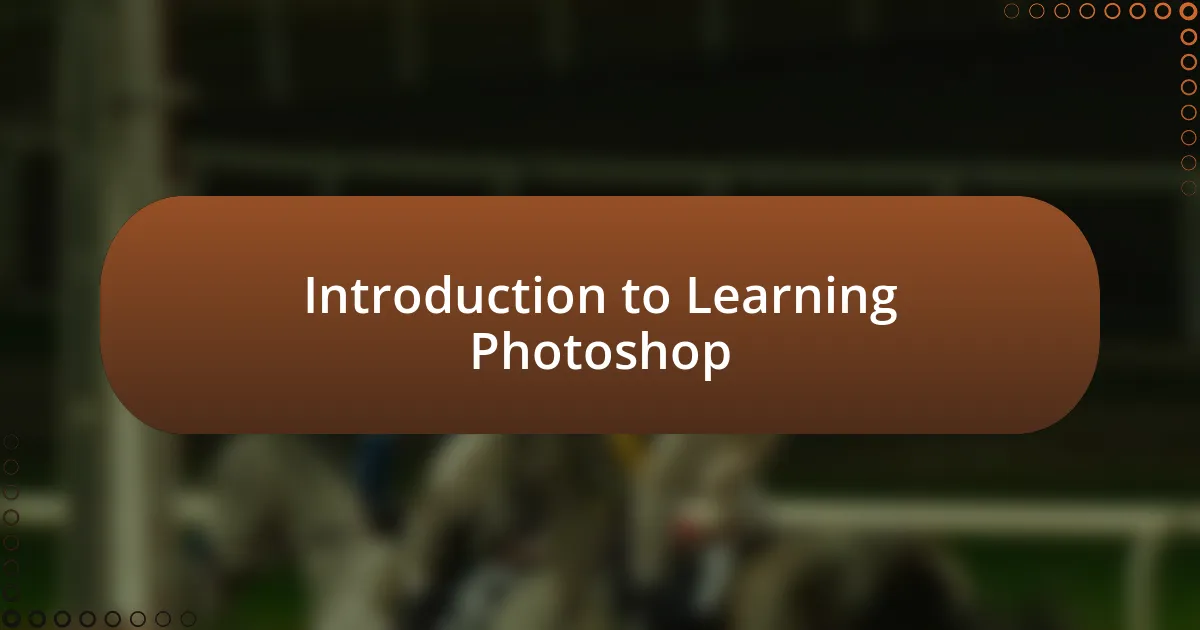
Introduction to Learning Photoshop
Learning Photoshop can feel like stepping into a vibrant world of creativity and possibilities. I still remember how overwhelmed I was when I first opened the software; the interface looked like a maze of unfamiliar tools and options. It made me wonder, how do I even begin to unlock this potential?
As I spent more time experimenting, I discovered that practice is key. Each time I tried a new technique, whether it was manipulating an image or creating a graphic from scratch, I felt a sense of achievement that kept me motivated. Do you remember the excitement of mastering a skill? That’s precisely the feeling that comes with each breakthrough in Photoshop.
The journey of learning Photoshop isn’t just about mastering the tools; it’s about expressing your unique vision. I found that my creativity flourished as I began to understand layers and blending modes—concepts that initially seemed daunting. Isn’t it exhilarating to realize that every image we create tells a story? With patience and persistence, you can unveil your artistic side, one project at a time.
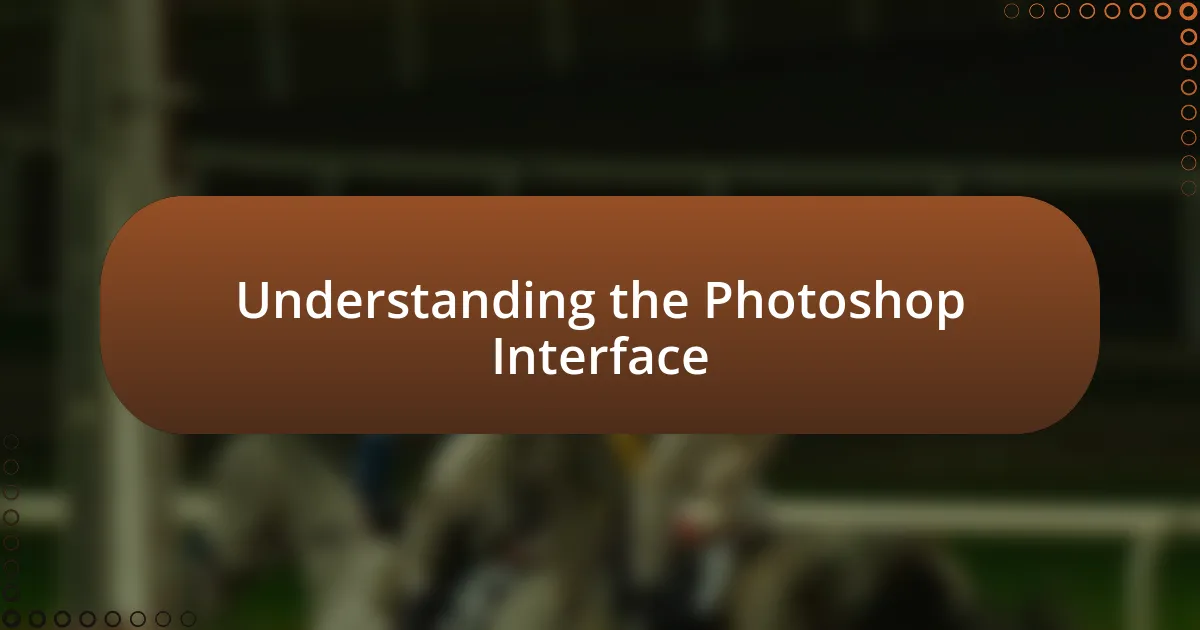
Understanding the Photoshop Interface
Understanding the Photoshop interface can initially feel like navigating a complex landscape. I distinctly remember the dizzying array of buttons and panels on my first encounter. Over time, I learned that each component has a purpose, turning confusion into clarity.
To help you get acquainted with the main elements, here are some key parts of the Photoshop interface:
- Menu Bar: Located at the top, it contains the main functions like File, Edit, Image, and more.
- Toolbox: This vertical panel on the left side features tools for selection, painting, and editing.
- Options Bar: Just below the menu, this contextual area changes based on the selected tool, showing relevant options.
- Panels: These floating or docked sections, like Layers and Adjustments, provide detailed control over various aspects of your work.
- Document Window: This central area displays the image you’re working on, where all your creative magic happens.
Getting familiar with these elements makes the journey smoother and more enjoyable. The feeling of mastery over those tools is incredibly rewarding—almost like unlocking a hidden treasure chest of creativity!
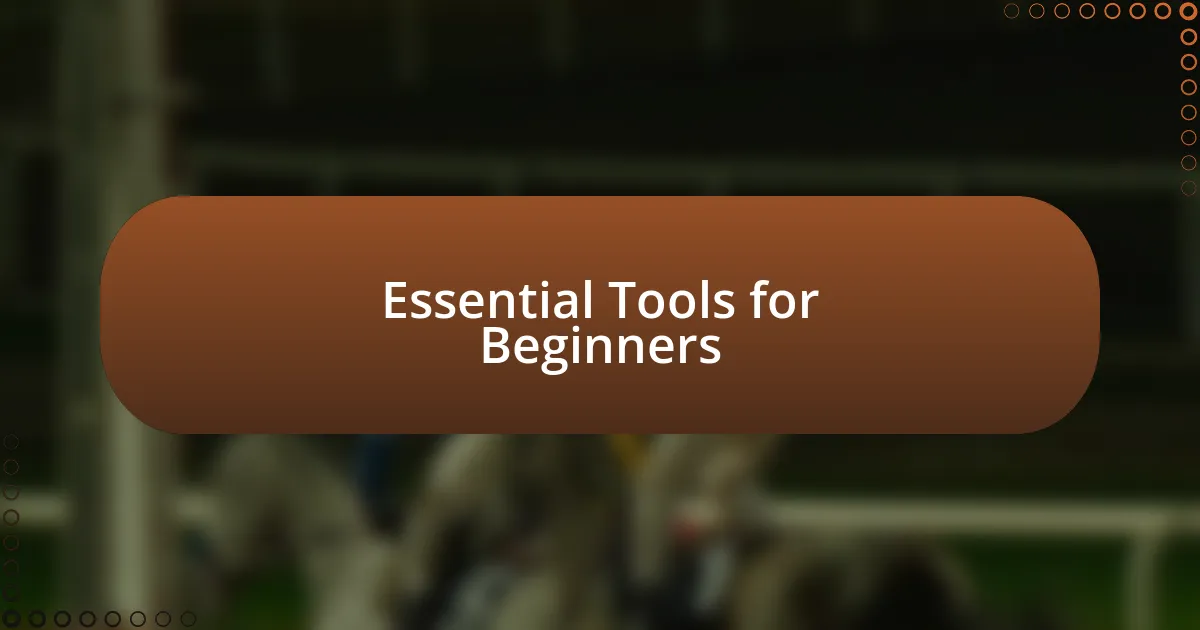
Essential Tools for Beginners
When starting with Photoshop, having a solid grasp of its essential tools can significantly enhance your learning experience. For instance, I vividly recall my initial attempts at using the Brush Tool. The freedom it offered was exhilarating, but I often found myself frustrated when my strokes didn’t come out the way I envisioned. Over time, mastering this tool not only honed my skills but also provided a creative outlet that I didn’t know I needed.
Another important tool for beginners is the Layers panel. Think of layers as sheets of transparent paper stacked on top of each other, where you can work on different elements without affecting the others. I remember my first project, where I realized the power of layers. I could experiment freely, knowing I could easily revert changes without starting from scratch. This feature is vital for developing a sense of control over your work.
Lastly, the selection tools are indispensable for anyone just starting out. These tools allow you to isolate areas of your image for detailed editing. I once faced a daunting task of removing a background from an image, but with the Magic Wand Tool, what seemed impossible became a straightforward process. Learning to efficiently use these tools not only builds confidence but also fosters creativity in your designs.
| Tool | Description |
|---|---|
| Brush Tool | A versatile tool for painting and drawing, allowing for personalized strokes and effects. |
| Layers Panel | Organizes your project into separate levels for more control and flexibility during editing. |
| Selection Tools | Used to isolate specific areas in an image for targeted edits, enhancing precision. |
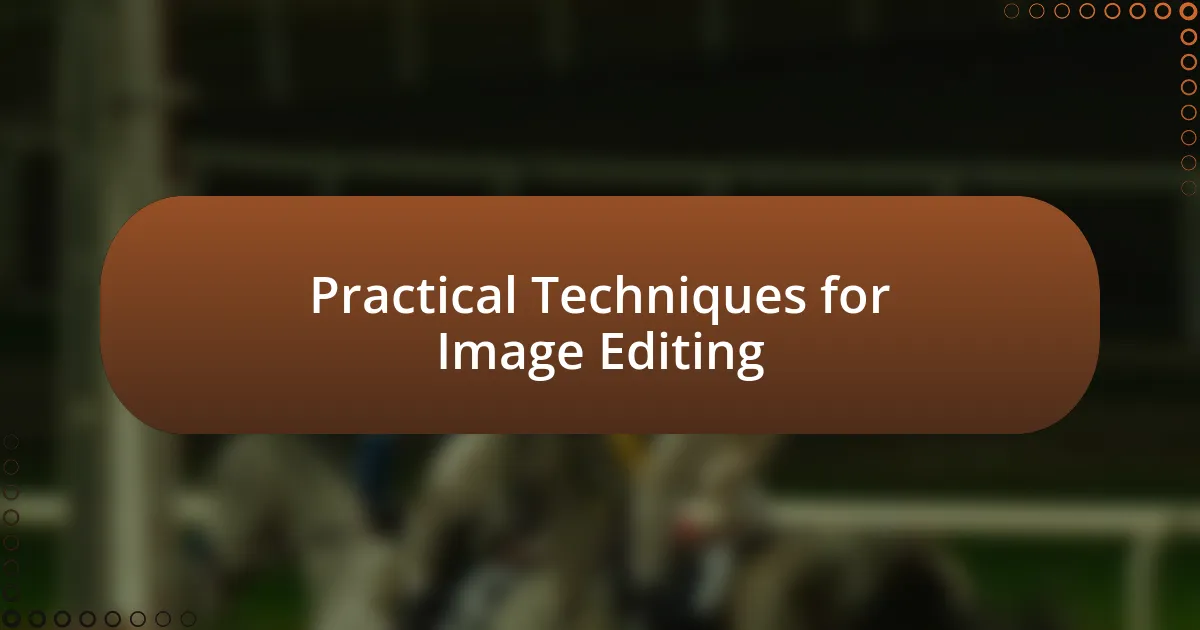
Practical Techniques for Image Editing
One practical technique that transformed my image editing journey was learning to use Adjustment Layers. Initially, I would make direct adjustments to my images, but I often regretted those choices when I wanted to make further changes. Then I discovered Adjustment Layers, which allow you to edit color, brightness, and contrast non-destructively. It felt like gaining a superpower—I could play with my images endlessly without fear of ruining the original. Have you ever wished you could go back and change something without starting over? That’s the beauty of these layers.
Another technique that has had a profound impact on my editing process is understanding masks. At first, masks seemed intimidating, but I quickly realized they were my allies in creating seamless edits. Imagine wanting to blend two images together; using a mask lets you paint with black and white to reveal or hide sections. I remember a project where I struggled to create a composite image. Once I started using masks, the edges became smooth, and the final result felt professional. Don’t you love the satisfaction that comes from perfectly blended images?
Lastly, I can’t stress enough the importance of using shortcuts. As someone who initially felt overwhelmed by all the tool options, learning keyboard shortcuts transformed my workflow. For instance, pressing “Ctrl + Z” to undo became my best friend on countless occasions. It made me feel more in control and efficient, allowing me to focus more on creativity rather than the mechanics of the software. Have you discovered your favorite shortcuts yet? They can save you time and let your ideas flow freely.
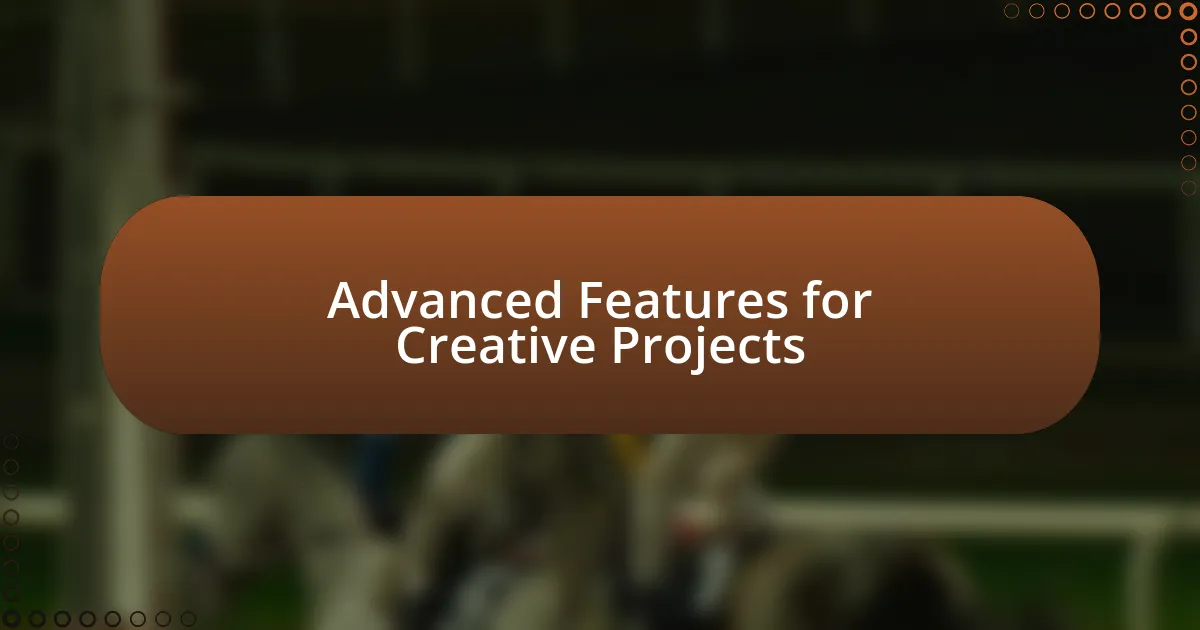
Advanced Features for Creative Projects
While diving into advanced features of Photoshop, one standout for me has been the use of Smart Objects. They completely changed my approach to scaling and transforming images. I recall a specific project where I needed to resize elements without losing quality. By converting my layers to Smart Objects, I maintained their sharpness throughout various edits. Have you ever started a project only to find that resizing turned everything fuzzy? This feature is a lifesaver, allowing experimentation without concern for quality loss.
Another remarkable aspect of Photoshop that I’ve been able to tap into is the power of blending modes. They can dramatically alter how layers interact, giving depth and texture to designs. I remember experimenting with the “Overlay” blend mode on a landscape project, which added an ethereal quality that perfectly matched my vision. It was like uncovering a hidden dimension in my images. Have you explored the ways blending modes can elevate your work? I urge you to play around with them; you might find unexpected effects that inspire your creativity.
Lastly, the integration of the Content-Aware Fill feature has been a game changer for achieving seamless edits. When I’ve had to remove unwanted elements from my images, this tool has worked wonders. I once had to erase a power line disrupting a perfect sunset shot; with a few clicks, the fill generated a natural-looking background that made it seem like the line was never there. Have you experienced the joy of making blemishes disappear effortlessly? Learning to harness this feature was like discovering a magic wand for my projects.
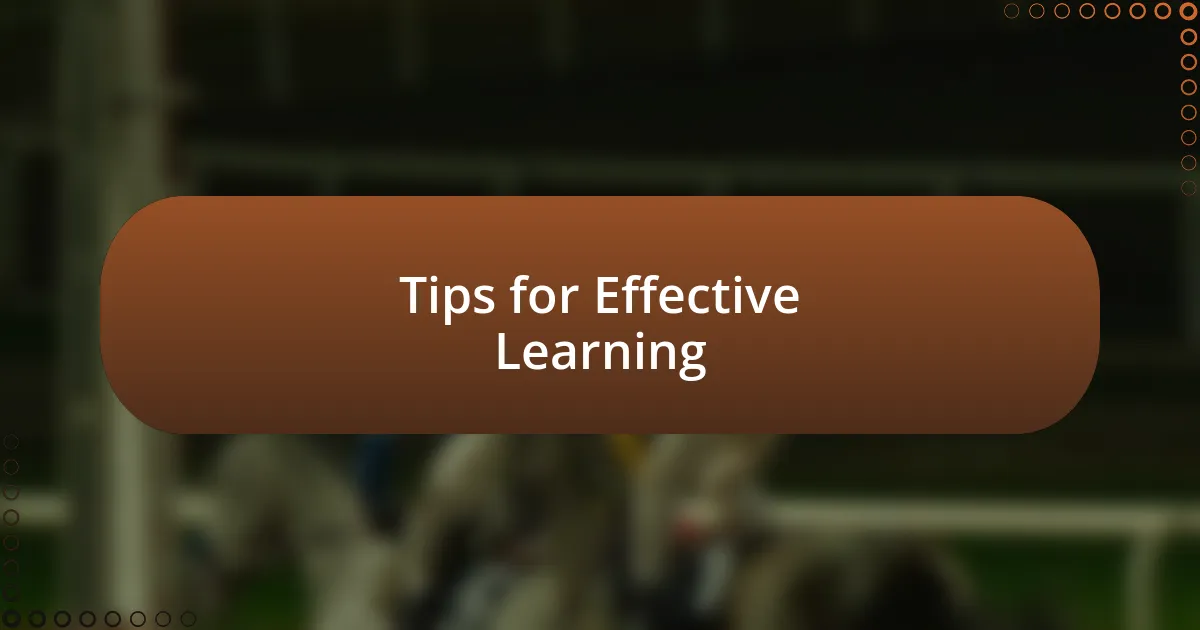
Tips for Effective Learning
When it comes to learning Photoshop effectively, consistency is key. I find that dedicating a specific time each day to practice has made a big difference in my progress. Have you ever noticed how small, regular sessions can lead to deeper understanding over time? Just like fitness, it’s the daily workouts that build your skills.
Another powerful tip is to experiment with real projects instead of just following tutorials. I remember trying to recreate a movie poster design for fun. I quickly learned that while tutorials are helpful, applying what I’ve learned to my own creative pursuits helped solidify my knowledge. It challenged me and pushed me to troubleshoot problems that arose during the process. Have you tried tackling projects that excite you? You might be surprised by what you can achieve.
Lastly, don’t underestimate the value of community. Joining online groups or forums has opened doors to feedback and inspiration that I would have missed otherwise. I vividly recall posting a piece I was proud of and receiving constructive criticism that helped me improve my work tremendously. Have you engaged with others in your learning journey? Connecting with fellow learners can not only motivate you but also provide invaluable perspectives.
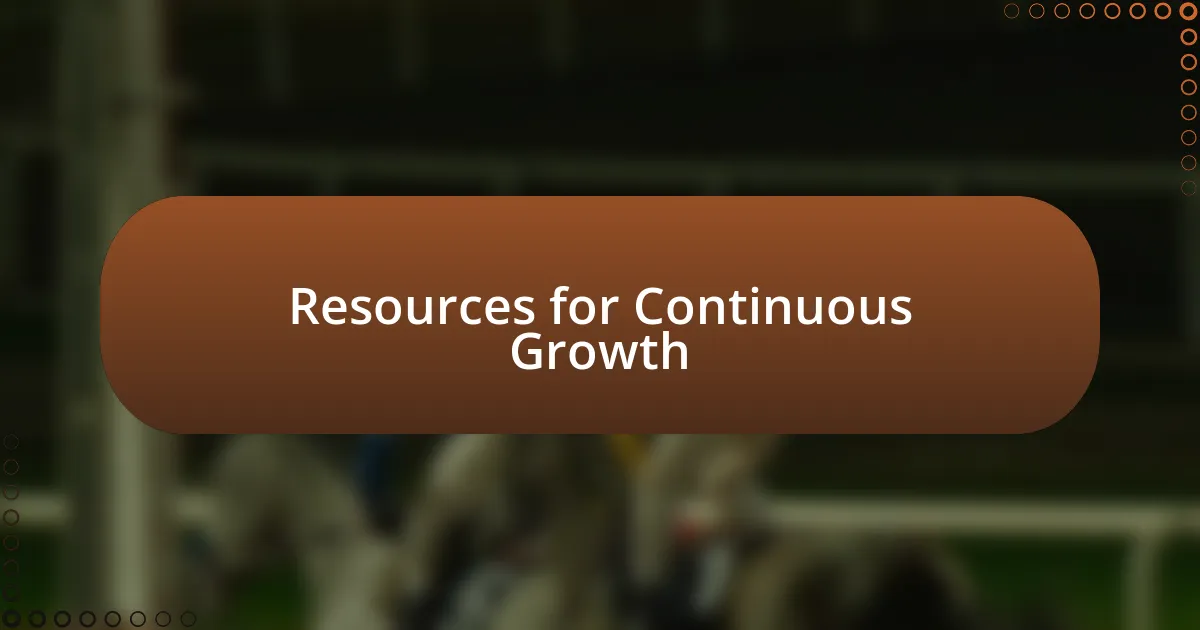
Resources for Continuous Growth
When I think about resources for continuous growth in Photoshop, I can’t help but highlight the power of online courses. There’s something liberating about diving into structured lessons at my own pace. For instance, I once enrolled in a comprehensive course focusing on advanced techniques. It felt like a game-changer; I discovered tools and methods I never knew existed, which significantly enriched my creative toolkit. Have you considered how structured learning can expedite your skills?
YouTube has been another invaluable resource for me. I recall stumbling upon a channel that specializes in quick tips and tricks. Those bite-sized videos not only fit into my schedule but also sparked my creativity on several occasions. Watching a 10-minute tutorial and then trying the technique right away gives me that immediate satisfaction of learning. Isn’t it exciting to think about how a single video could inspire your next project?
Books can also serve as enriching resources. I genuinely enjoy flipping through design books that unpack the theories behind color, composition, and typography. One evening, I found myself engrossed in a book about the psychology of color and how it affects design. The insights I gained influenced my projects, making my work more deliberate and impactful. Have you ever felt how a book can reshape your understanding of a topic? Reading provides depth that complements hands-on practice and keeps the creative juices flowing.